Getting started with Simplescraper
Simplescraper is a service that allows you to quickly and easily extract content from any website and turn it into structured data.
Quick start guide:
Using the extension (recommended)
- Install the extension
- Using the extension, select the data you wish to extract then click 'view results'
- Download your data or save your scrape recipe in order to scrape automatically at scale in the cloud
Using Smart Extract
- Go to Smart Extract and provide a URL
- Enter the data points you need (e.g., "product name, price, reviews")
- Our AI will extract the data and generate a scrape recipe you can reuse
Our Chrome extension makes it simple to select content on any website, while our Smart Extract tool uses AI to identify and extract data automatically.
Data is immediately available as an API endpoint, to download in CSV or JSON format, or delivered directly to any of your preferred web apps. You can easily manage all scrape recipes that you create from the Simplescraper dashboard.
Explore the guides via the sidebar on the left to get familiar with all the powerful features. The FAQ section below also covers some commonly asked questions.
FAQ
How do I select and extract data?
You have a few options to get the data you need:
- Use the extension to select data on any website that you wish, then optionally scrape via the cloud - check out this detailed guide to get started
- Use Smart Extract to automatically extract data by simply describing what you need - see how it works to learn more
- Use a readymade scrape recipe that is pre-configured to extract data from popular websites - see this guide for more info
- Have us build a custom solution and deliver the data to you - please contact us via chat
How much data can I extract at a time?
If you prefer to scrape via the crawler you can scrape up to 5000 URLs at a time per scrape recipe. If you would rather scrape via API requests you can enjoy no concurrency limits - Simplescraper will scale with your requirements.
What are scrape recipes?
Scrape recipes are reusable data extraction patterns that tell Simplescraper exactly what to extract from a website. A recipe contains the URL of the target website and a set of CSS selectors that pinpoint the specific data you want to collect. Once created, recipes can be run repeatedly to extract fresh data, even as website content changes.
You can create recipes using our browser extension, through the Smart Extract feature, or programmatically via our API.
Can simplescraper scrape behind a login?
Yes. Simplescraper is capable of extracting data behind using cookies or credentials. Please read this guide.
How do credits work?
Credits allow you to scrape in the cloud. Scraping a single page with Javascript enabled uses 2 credits, and scraping without Javascript uses 1 credit. Because most modern websites require Javascript, it is enabled by default, but you can change this when creating/editing a recipe.
You start with 100 free credits when you sign up so be sure to use them!
On paid plans, credits renew each month and are valid for the subscription month only.
How to edit a recipe
Click the 3 dots to the right of the recipe name on any recipe page to edit that recipe. You can also share, clone (duplicate) or delete a recipe from this menu.
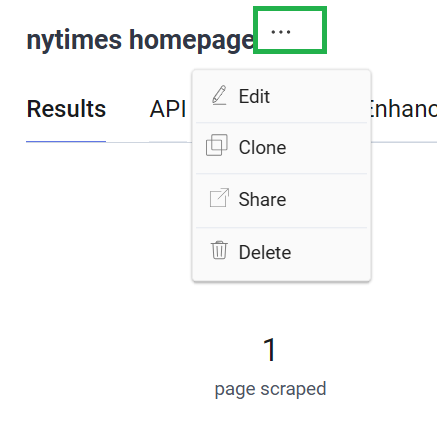
How to scrape links and image URLs?
When you select an element that is a hyperlink or an image, the link should be detected automatically and will appear in the scrape results. If for some reason the results do not contain links then save the recipe and run it in the cloud - the more powerful cloud scraping capabilities are certain to extract the links.
How to scrape multiple pages and infinite scroll?
Multiple pages and infinite scroll is possible via cloud scraping so you will have to save your recipe and run it. Please see the Multiple page and infinite scroll scraping guide for more info.
How to first scrape a list of URLs and then scrape each of those individual URLS?
Please check out the Crawling lists of URLs guide for instructions on how to do this.
How to manage my recipes?
You can access all your scrape recipes directly at https://simplescraper.io/dashboard or by clicking the Simplescraper extension icon and selecting 'View recipes and results'.
Does Simplescraper use proxies?
Yes, Simplescraper auto-rotates IP addresses to ensure that we're able to scrape successfully.
Does Simplescraper rate-limit requests?
Yes, we scrape responsibly and an individual scrape job should be no different than a handful of people browsing a website.
Can you build APIs for me?
Yes we can. If you'd like us to create and maintain an API for any website(s) simply click the chat button on simplescraper.io to get in touch.