How to Scrape Website data directly into Google Sheets (the easy way)
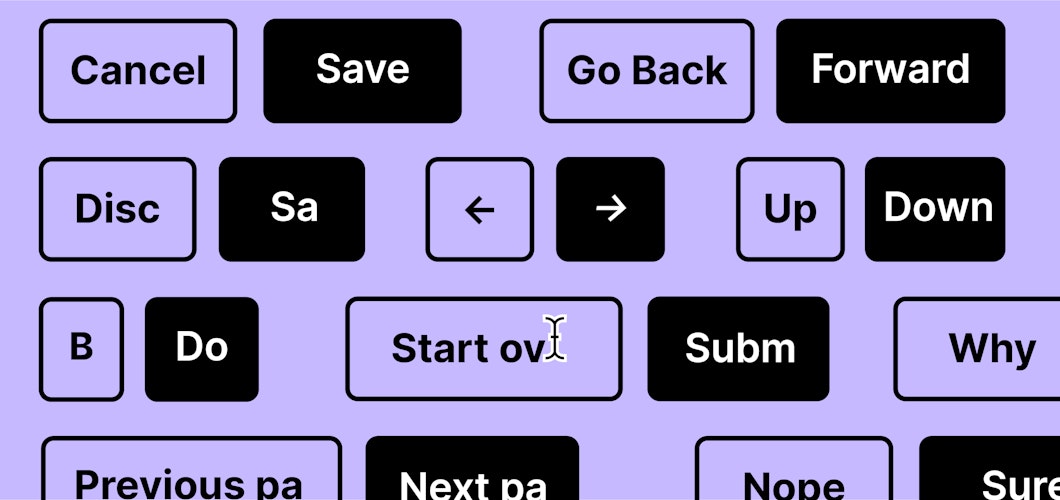
If you want to scrape data from a website into Google Sheets, there are a few options: IMPORTHTML, IMPORTXML, making your Google Sheet Public, plus a dozen other hacky-solutions.
Wouldn't it be nice to just scrape a website and have the data automatically appear in a Google Sheet, hassle free?
Now you can with Simplescraper's Google Sheet integration. All you need to do is connect to Google Sheets, scrape your data and wait for it to appear. No messy formulas, and no invasive access permissions. Just the data you need, directly in your Google Sheet.
Below we'll walk through the steps to make this happen.
What is Simplescraper?
Before continuing, a quick intro to Simplescraper. Simplescraper is an extension and service that makes web scraping a breeze. You can download data from any website in just a few clicks or create an API that you can query on demand. You get 100 credits when you sign up, allowing you to scrape around 50 web pages for free.
And now on to getting our data into Sheets. It takes three steps and about four minutes.
Selecting the data we want to scrape
We'll use the website Producthunt as an example (although you can use the extension on any website that you like). Let's say we'd like to list the top trending products along with the number of upvotes for each product in a Google Sheet.
So we'll create a recipe that will do just that:
- First install the Simplescraper extension here
- Then navigate to producthunt.com and open the extension so that you can begin selecting data
- Select the product's title and number of upvotes
- Click view results, and on the results page choose to save the recipe
We now have a recipe that is ready to grab exactly the data that we want.
On to the next step.
Connecting to Google Sheets
To connect Simplescraper to Google Sheets, navigate to the recipe that you have just created and then click the 'Integrate' tab. Click the 'connect' button and follow the instructions.
A new tab will open asking you to confirm Simplescraper's access. Click confirm and you will be redirected to a page asking you to re-login to Simplescraper. Once completed you can close the tab.
That's it - Simplescraper is now connected to Google Drive, meaning it can create and edit sheets (while ensuring your privacy by not accessing any of your existing sheets).
Now on to the part that you've been waiting for.
Scraping the data directly into Google Sheets
Now that Google Sheets is connected all you have to do is run your scrape recipe. When the job is completed your scrape results will be automatically saved to a sheet on your Google drive with the same name as your recipe.
Replace Producthunt with whatever site you wish to scrape and never worry about copying data to Google Sheets again!
Get started by installing the Simplescraper extension or learn more here.