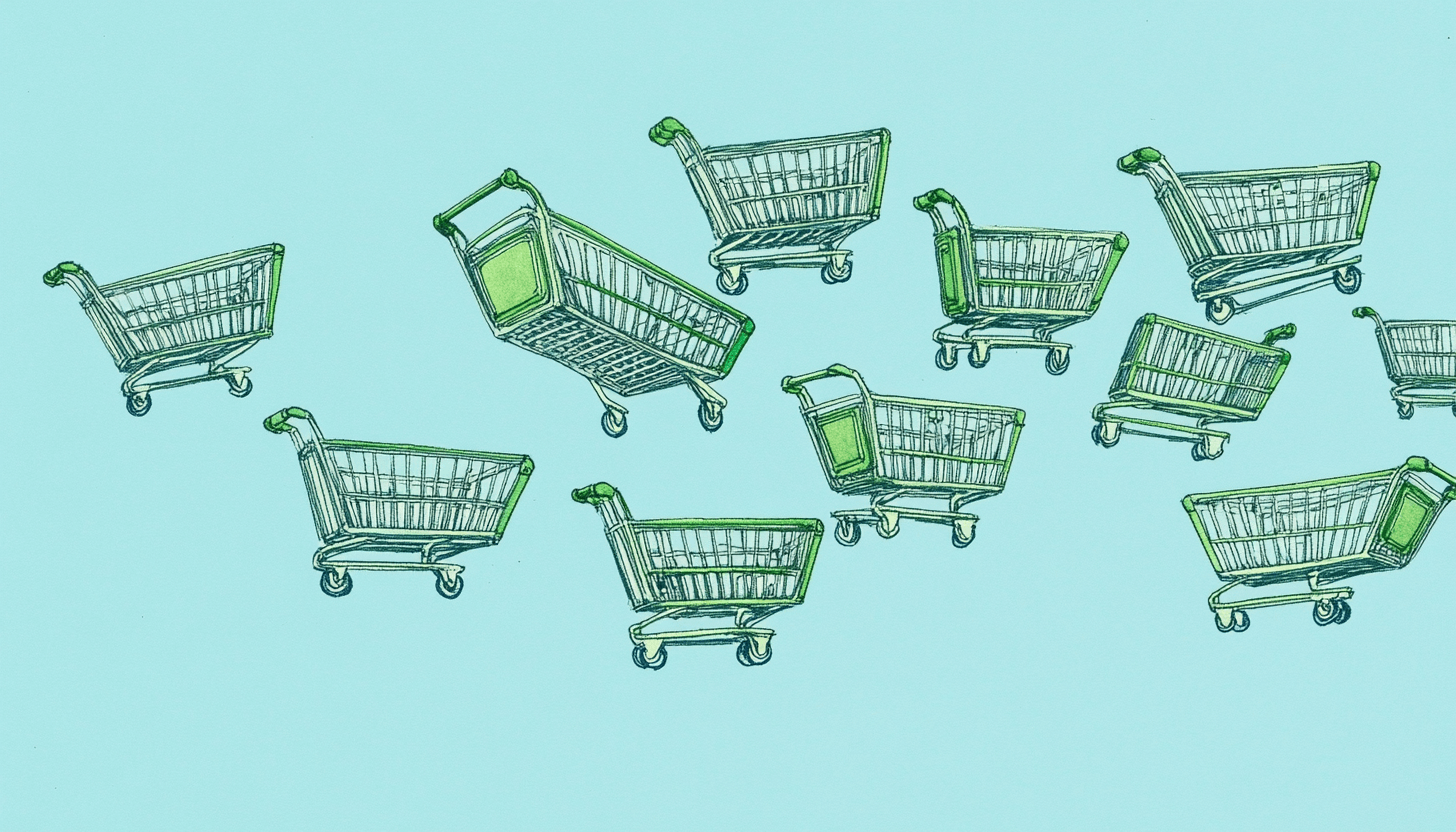Simplescraper 2.0: Faster, Simpler Web Scraping

True to our name, Simplescraper's goal is to make scraping data as simple as possible. We've helped tens of thousands of people scrape hundreds of millions of pages. Yet we've always wondered: how can we make scraping even easier?
We've answered that with Simplescraper 2.0. Redesigned from the ground up, you can now scrape multiple pages of any website - without needing to manually select properties - with just a couple of clicks. Everything is easier, faster, and simpler.
A quick summary of what's new:
- Lists and Data Properties are now automatically detected: selecting the data you want from webpages used to be time-consuming. Now Simplescraper smartly detects the data you need
- Run all your saved recipes in the browser: This is great for tricky to scrape websites that may be blocked with cloud scraping, or where you want greater control over your scraping
- Batch scraping in the browser: Provide a list of thousands of URLs - or import them from a previous scrape - and Simplescraper will visit and extract data from every page
- New sidepanel view: You can create recipes and scrape data without having to switch windows. You can even run scrape tasks while continuing to browse the web
Let's walk through the new workflow to see how these features will save you time and effort.
The New Workflow: Webpage to Structured Data in Seconds
Here's how simple scraping has become.
1. Let Simplescraper Automatically Find Your Data
When you click the Simplescraper extension icon, Simplescraper opens in the sidepanel alongside your page and shows you two scrape options:
Scrape Lists for repeating data (like products, search results, job listings)
Scrape Details for single pages (profiles, articles)
Scrape Lists is what you'll use most of the time. Scrape Details is great for deep scraping (which is also now possible in the browser).
Click "Detect Lists" and Simplescraper will highlight every scrapeable dataset and automatically confirm List 1, which is usually what you want. You can click through the numbered options to preview and choose another list.
2. Set Up Multi-Page Scraping (Optional)
If you need more than one page, the extension auto-detects your navigation method - pagination buttons, infinite scroll, or "load more" buttons. Set how many pages you want or leave it blank to grab everything.
Single-page scraping is completely free.
3. Scrape and Export
Click "Start Scraping" and your data flows into the results table in real-time. When it's done, export as CSV or JSON, copy to your clipboard, or copy individual columns if that's all you need.
4. Name your Properties
Visit the Edit Properties tab after running a scrape task to manage your properties. Here you can edit the property name and the CSS selector or remove any properties that you no longer need.
You can also save a click and edit property names directly from the table in the Extracted data tab - just hover over the column name and click the pen icon to edit or the X icon to remove a property.
5. Save Recipes to Run them Again
Save your scrape setup it as a recipe to run this exact scrape again later, either instantly from the "My Recipes" tab (Browser scraping) or on schedule in the dashboard (Cloud scraping).
That's the entire process. Zero to data in seconds.
6. Batch scraping in the Browser
One of our most powerful features, batch scraping, is now available directly in the browser. This is perfect for "deep scrapes" where you scrape a list of links then each of the pages behind each link.
This process uses two separate recipe types:
- *A 'Scrape Lists' recipe: which scrapes a list of items (like products or search results) and captures the unique URL for each item's detail page.
- *A 'Scrape Details' recipe: which extracts all the data you want from one of those individual detail pages.
In the extension, run your 'Scrape Lists' type recipe so that the results includes the links to the pages you intend to scrape.
Then open your 'Scrape Details' recipe and go to the Batch URLs tab and select Import from results. Pick the 'Scrape Lists' recipe you just ran, and follow the steps to import the URLs.
Click Run recipe, and the extension will work its way through the entire list, visiting each link and running your 'Scrape Details' recipe on every page.
Browser or Cloud Scraping: Why Not Both?
With Simplescraper 1.0, Cloud Scraping was the only way to scrape multiple pages. Simplescraper 2.0 changes that - you can now scrape multiple pages from any website directly in your browser.
So, which option should you use? That depends on your goal. Both cloud and browser scraping have their strengths. Let’s look at each.
Use Cloud Scraping when
- You want to schedule your scraping to run automatically (hourly, daily, weekly)
- You want to scrape at scale concurrently (running multiple scrape jobs at the same time)
- You want to send your data directly to a webhook or an integration like Google Sheets or Airtable
- You want to scrape via API
- You want to use Simplescraper's AI Enhance features
Use Browser Scraping when
- You want the data from the webpage you have open right now—no fuss, no saving a recipe, no opening another tab
- You intend to scrape a smaller number of pages (hundreds or thousands, instead of tens of thousands)
- The website is blocking cloud scraping, so scraping in your own browser makes sense
- You're happy to scrape sequentially (one scrape task at a time) rather than concurrently
With this update you now have better choices. Powerful features like Batch Scraping are now in the browser, and every recipe you create can be run in the cloud and or locally.
Try Faster Scraping Now
The new version of Simplescraper is live in the Chrome Web Store right now. Install it, run it on your favorite website, and go from webpage to spreadsheet or JSON in seconds.
Web Scraping is a means to an end. Simplescraper 2.0 gets you to clean, structured data faster than ever before.
Happy scraping!
Next steps:
- Install Simplescraper 2.0 from the Chrome Web Store
- Check out the updated documentation
- Have questions? Get in touch via chat at simplescraper.io