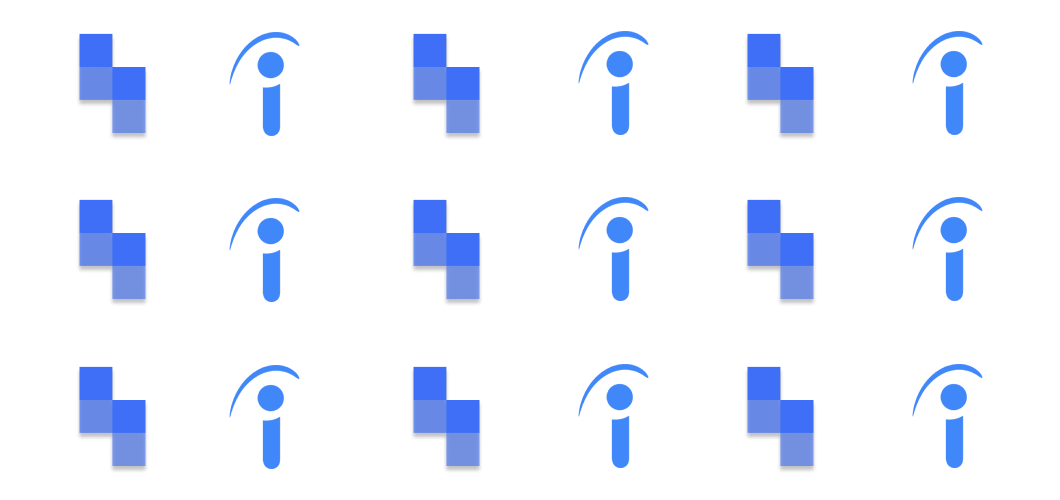How to Create Automated CVE Email Alerts for Your Security Stack (No Coding Required)
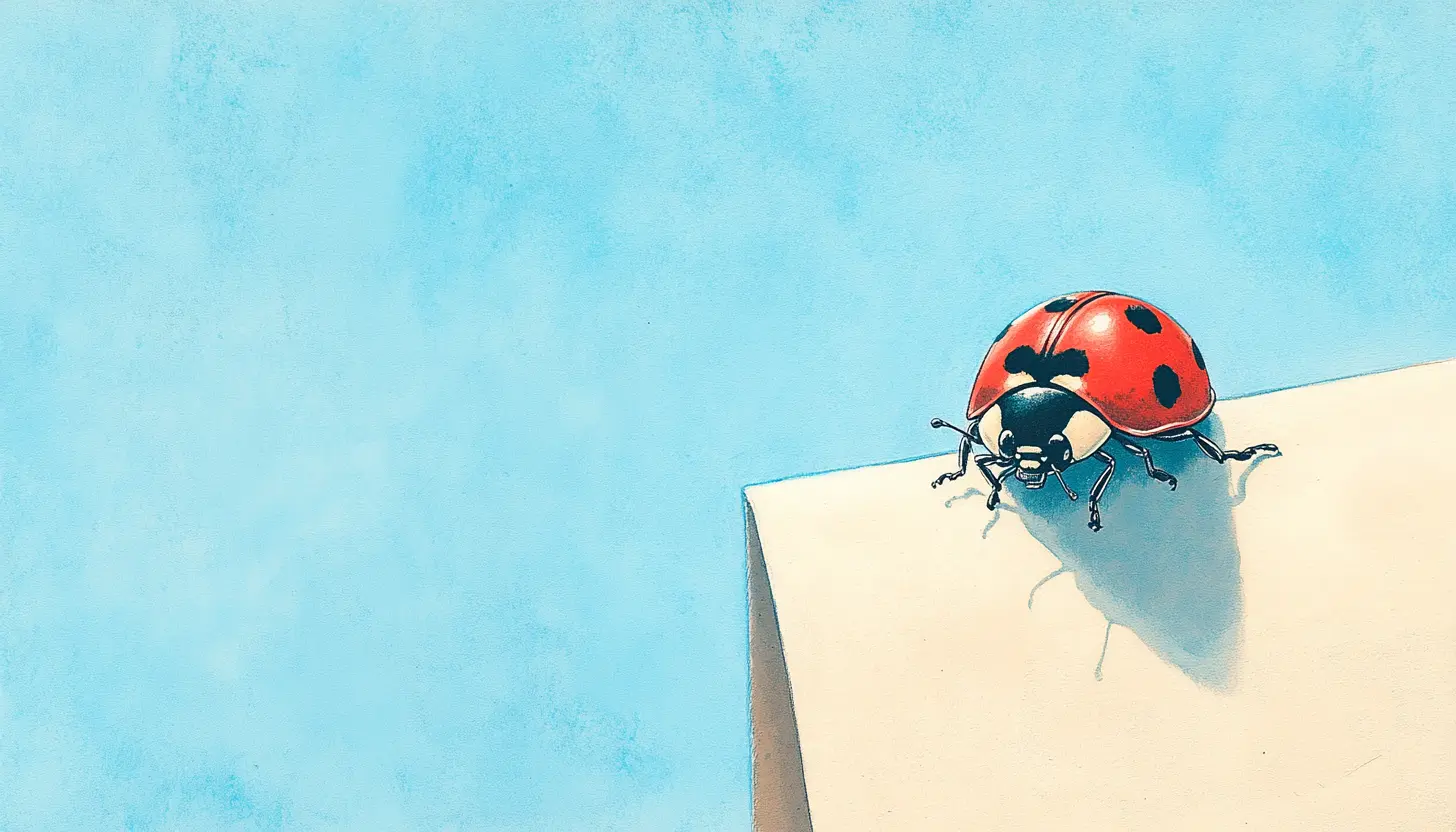
Keeping up with cybersecurity vulnerabilities is overwhelming. Hundreds of new CVEs are published each day - but only a handful actually matter to you.
What if you could skip the noise and get automated email notifications for only the critical vulnerabilities that affect your systems? Even better, what if those notifications were categorized by operating system, application type, and severity?
With Simplescraper, you can set up this exact workflow in five minutes - no code needed.
This solution is ideal for security teams, CTOs, IT admins, and anyone who wants relevant vulnerability alerts delivered straight to their inbox, without the information overload.
Creating Personalized CVE Monitoring in 3 Simple Steps
In this guide, we'll show you how to combine Simplescraper's new email integration with our AI Enhance feature to:
- Automatically scrape critical CVE Data (ID, description, severity) from Tenable.com
- Use AI Enhance to generate readable summaries focused only on critical vulnerabilities
- Configure custom email delivery of these summaries straight to your inbox
- Schedule everything to run daily - no manual work required
Let's get started.
Step 1: Scrape CVE data from Tenable.com
First, we need to grab the key CVE data.
- Visit Tenable’s CVE page: https://www.tenable.com/cve/newest
- Open the Simplescraper Chrome Extension and click "Scrape this website”
- Select the following fields:
- CVE ID (name the property "ID")
- Description (name it "Description")
- Severity (name it "Severity")
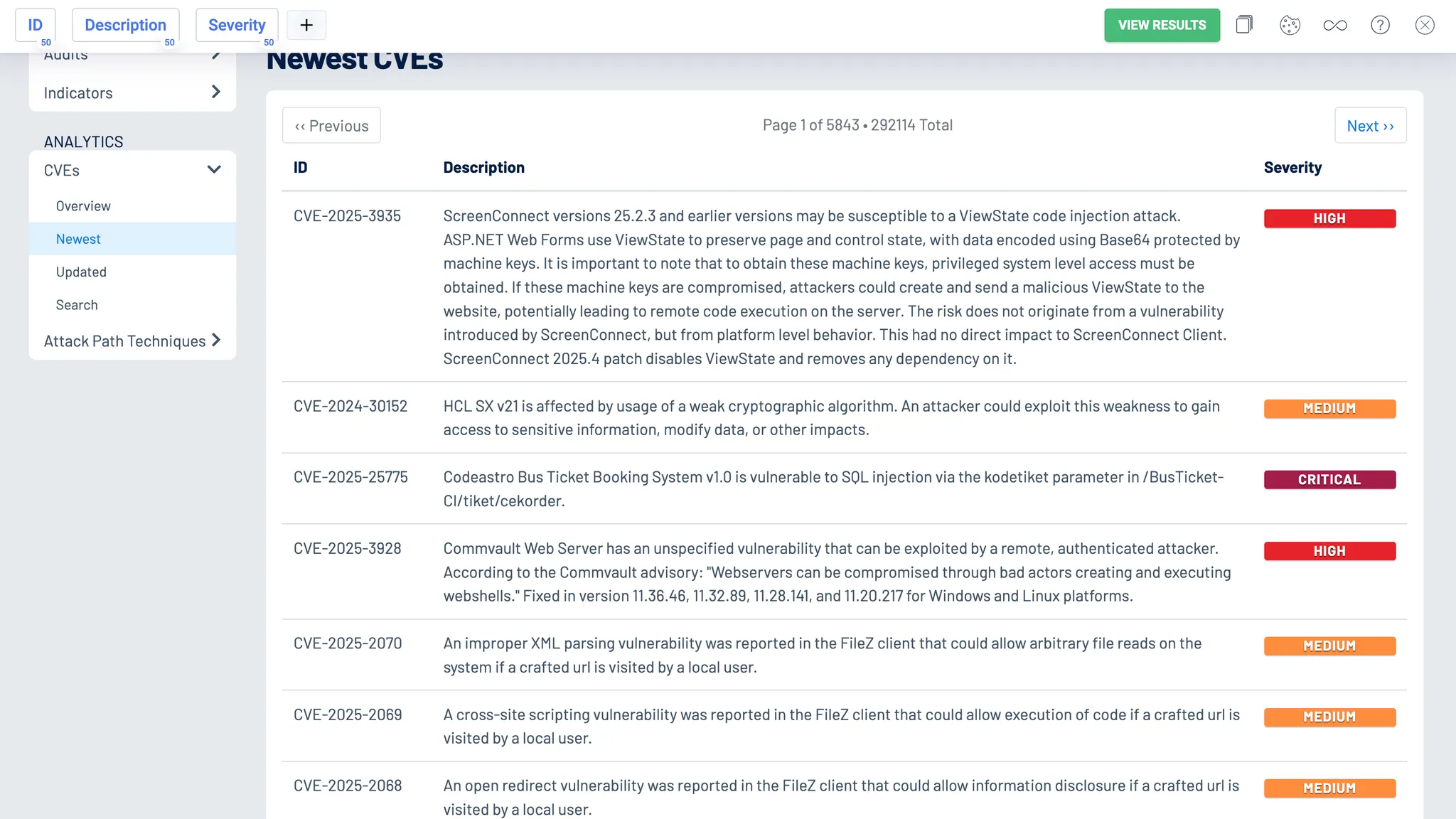
- Click the pagination icon in the menu and select the "next page" button to enable multi-page scraping.
- Click "View Results" then save your recipe
- On the save recipe page, click "Show advanced options" and:
- Set a daily (ore more frequent) schedule under "Scheduling"
- Set "Unique results key" to "ID" to avoid scraping the same CVE more than once
Click ‘save recipe’ and you’re done - your scraper is now setup to grab the latest vulnerabilities automatically.
Tip: we’ve created a ready-made recipe for Tenable already so you can save it to your Simplescraper dashboard and use it straight away. Just click here to save time.
Step 2: Use AI to Choose Exactly What CVE Information to receive in your Inbox
Instead of receiving a flood of CVEs every day, we’ll use this step to filter and categorize the data based on what matters to you using Simplescraper’s built-in AI tools:
- Open your recipe in Simplescraper and Navigate to the "AI Enhance" tab of your recipe
- Toggle "Activate" to ON.
- For "Run mode," select "Auto" so it runs every time your scrape finishes
- Select "Custom prompt" and paste in this prompt (feel free to modify it to match your security needs):
Summarize only Critical and High severity CVEs.
Group them into:
- Operating Systems (iOS, Windows, Android, Linux)
- Applications (apps, databases)
- Network/Other (routers, IoT)
Format each as:
[CVE-ID] - [System/Product] - [Vulnerability Type] - [Severity]
Be concise and professional. Ignore Medium, Low, or Informational CVEs.
If no CVEs in a group, write "No relevant CVEs found."
Example:
Operating Systems:
- CVE-2024-1234 - iOS 17 - Remote Code Execution - Critical
Applications:
- CVE-2024-4321 - PostgreSQL - SQL Injection - Critical
Network/Other:
- No relevant CVEs found.- Under "Included properties," select ID, Description, and Severity
- Click "Generate example" to preview how the AI will transform your data
Now each time your recipe runs, The AI will now transform the raw CVE data into a clean, actionable summary focusing only on the critical vulnerabilities that you care about.
Step 3: Receive Daily Updates in Your Inbox
With your smart CVE summaries ready, let's set up automatic email delivery so they land in your inbox every day:
- Go to the "Integrate" tab in your recipe
- Find the Email section and toggle "Activate" to ON
- Toggle the AI_enhanced property to ON
And that’s all it takes! Now whenever your recipe runs on its schedule, you'll receive only the most relevant CVEs organized by system type - no more digging through hundreds of low-importance alerts.
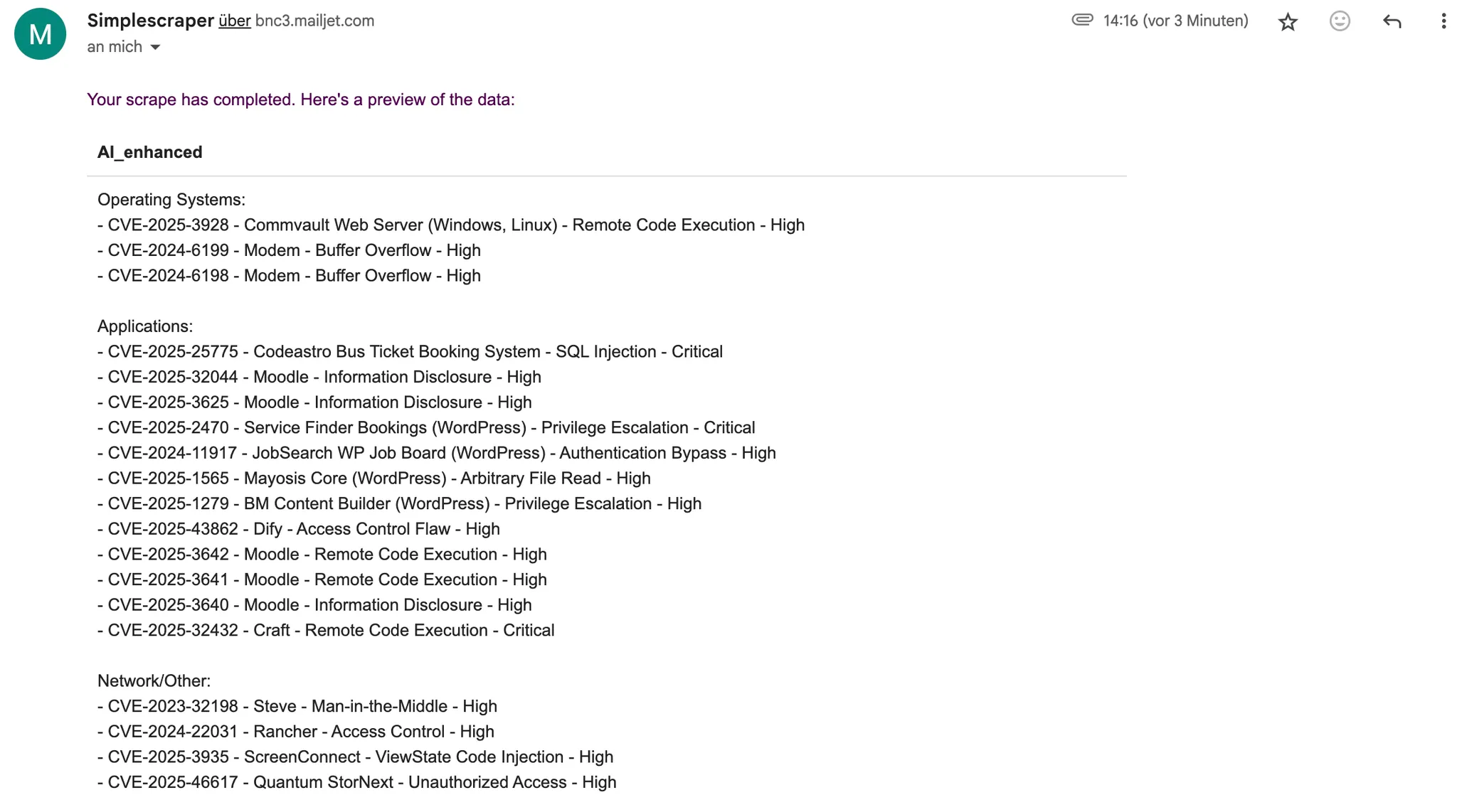
Conclusion
In just a few steps, you've built a custom vulnerability notification system that:
- Automatically monitors new vulnerabilities
- Filters out the noise to focus on what matters to your stack
- Organizes alerts by system type and severity
- Delivers clear summaries directly to your inbox
All without writing a single line of code.
The next time a critical vulnerability affects your systems, you'll be among the first to know - without having to manually check security bulletins every day.
Happy (and secure) scraping!
Links mentioned in this article: